How to Backup your Data Step By Step

 This month I’d like to talk about backing up your data, remove some of the mystery that surrounds it, and give you advice on how to back up your precious information.
This month I’d like to talk about backing up your data, remove some of the mystery that surrounds it, and give you advice on how to back up your precious information.
A data backup is a roundabout way of saying a copy. If you have your pictures in more than one place, then you have a backup. There’s no simpler explanation to backing up than that.
Here are some of the simple and effective ways to back up your data:
- USB Stick/Flash Drive/Pen Drive: Small memory sticks that plug into the rectangular USB socket of your computer, they can hold lots of information in a small space and a solid choice for storing smaller data such as photos.
- USB Hard Drive: The bigger brother of the USB Stick, they hold ten to twenty times as much information as a Stick, and are a great solution if you have lots of high impact data, such as video.
- DVD: This is the older way of doing backups, before USB came along and stole the show, but still relevant today. They feature a one-time write solution, which means that once you have put data onto a DVD, it cannot be modified so you cannot accidentally delete your data after writing it to DVD.
- Cloud Storage: This technology is relatively new, and entails storing your data online. The benefit to this is that there is no initial cost, as you do not need to buy anything to get started. Most cloud storage providers have a free system in place, and a paid version you can use if you have a lot of data to store.
Generally, the way to perform a back up is the same principle:
- Plug the backup device in
- Open the folder you keep your documents in (pictures, music, videos, etc)
- Right click on the folder, and select copy.
- Open the Backup Device.
- Right click, and select Paste.
Once you have picked a backup solution and copied your data to it, remember to keep it updated regularly! A backup that is 6 months out of date is almost as bad as no backup at all!
I personally keep my vital documents in Cloud Storage, and then also copy it onto a USB Stick every week, this ensures that I have three copies, one on my computer, one on my USB Stick, and one in the cloud.
Remember: Everybody that has lost data have one thing in common: They weren’t prepared for it.
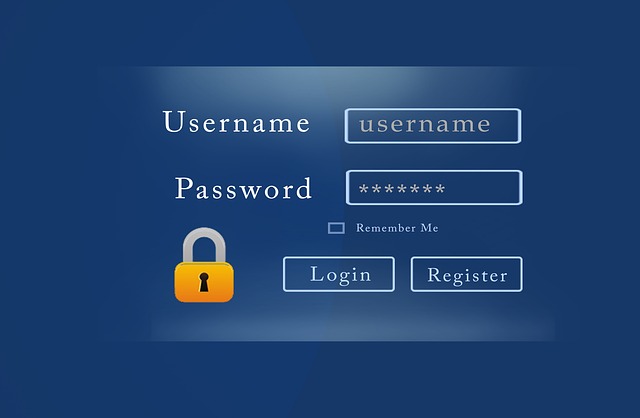
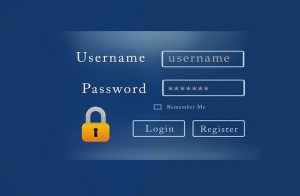 What makes a strong password? Generally speaking, anything that is not a word, or easy to guess based on any other information someone may have (your dogs name, for example is bad). A good password is long, 16 letters or more ideally. It has a mixture of capital and lower case letters, has numbers, and also has special characters, like ! ? @ $ &, etc.
What makes a strong password? Generally speaking, anything that is not a word, or easy to guess based on any other information someone may have (your dogs name, for example is bad). A good password is long, 16 letters or more ideally. It has a mixture of capital and lower case letters, has numbers, and also has special characters, like ! ? @ $ &, etc.